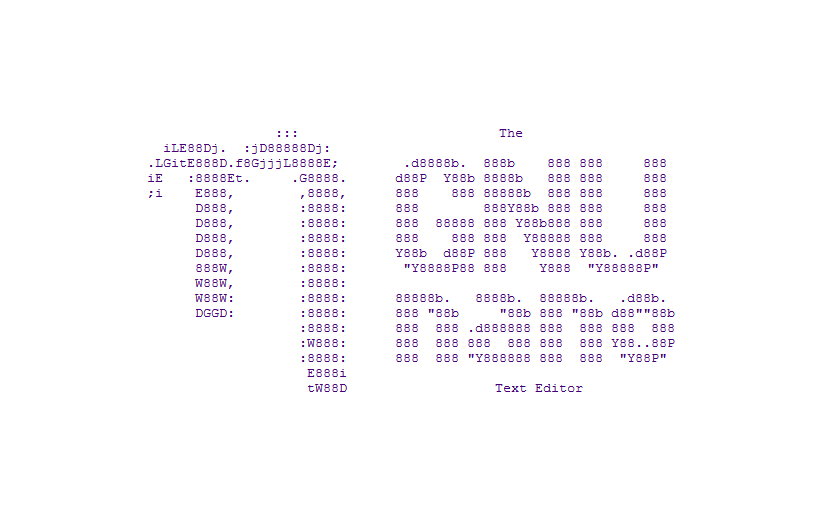Pipewire comes with a native module to send audio output to all connected audio devices. This is done by creating a combined output sink using module-combine-stream in Pipewire config. This is ideal if you have multiple Bluetooth headsets or speakers and want to output same audio to all of them at the same time.
The following instructions are tested on Debian 12 (Bookwork) using Gnome. They should work on other Debian based distros i.e. Ubuntu, Mint
Continue reading Pipewire Combined Sink